TECH
Android No SIM Error: Fast Fix Guide

Android No SIM Error Before diving into solutions, it helps to understand why Android might report “No SIM card detected.” This alert can stem from various root causes:
- Physical issues: A misaligned SIM card or damaged SIM slot on your device.
- Software glitches: Outdated Android firmware or corrupted baseband.
- Carrier problems: A deactivated SIM or issues with your mobile network provider.
- Settings misconfigurations: Airplane mode accidentally enabled, wrong APN configuration, or network selection errors.
By identifying the likely culprit—be it the SIM tray, network settings, or a software hiccup—we can take targeted steps to restore cellular service.

Step 1: Check the SIM Card and Slot Android No SIM Error
Inspect and Reseat Your SIM
Begin with the simplest fix—switch off your phone, remove the SIM tray, and carefully eject the SIM card:
- Use the SIM eject tool (or a paperclip) to pop out the tray.
- Gently remove the SIM and look for damage—scratches, nicks, or bends.
- Use compressed air or a soft brush to clear dust from the SIM tray.
- Reinsert the SIM in the correct orientation and power the phone back on.
Many Android models—like Samsung Galaxy and Google Pixel—have a secured tray design; even a small misalignment can trigger “No SIM” alerts.
Try a Different SIM or Slot
If possible, swap in a working SIM card from another phone. If the phone begins recognizing the new SIM, the issue likely lies with the original card or account. Some dual-SIM devices allow switching to SIM 2 only, which helps isolate whether the SIM slot is defective.
Step 2: Refresh Your Mobile Network Settings
Toggle Airplane Mode
A quick toggle of airplane mode can reset cellular radios:
- Swipe down to reveal the Quick Settings panel.
- Tap Airplane mode to turn it on.
- Wait 10–15 seconds, then tap again to turn it off.
This simple cycle often forces the device to rescan for signals and can resolve transient registration issues with the carrier network.
Reset Network Settings
If the problem persists, perform a network reset:
- Go to Settings → System → Reset options (or Settings → General management).
- Choose Reset Wi‑Fi, mobile & Bluetooth.
- Confirm the reset and, once complete, re-enter any needed Wi‑Fi or VPN information.
This process restores default APN profiles, network selection, and Bluetooth pairings—frequently fixing SIM-related errors.
Step 3: Update Software and Carrier Profile
Install Android Updates
Outdated firmware can cause compatibility issues with cellular radios:
- Open Settings → About phone → System updates.
- Download and install any pending OS updates.
- Reboot the device when prompted.
Up-to-date system software ensures proper baseband interaction and avoids known SIM detection bugs.
Refresh Carrier Settings
Android sometimes receives OTA updates from carriers to optimize network connectivity. To check:
- Open Settings → About phone → SIM status.
- Look for a Carrier settings update prompt.
- If available, download and install it—this may fine-tune signal reception, VoLTE, or carrier services.
Step 4: Advanced Fixes for Persistent Issues
Examine Baseband & IMEI Status
If your Android still reports “No SIM—Emergency Calls Only” or shows an invalid IMEI:
- Dial ##4636## and open Phone information.
- Check Baseband version—if it’s “Unknown,” your modem firmware might be corrupt.
- Factory reset your phone as a last resort—or consider reflashing the stock ROM (only if you’re experienced).
Contact Your Carrier
Sometimes the issue originates from the provider:
- Ask them to verify that your SIM is active and provisioned.
- Ensure your account is in good standing, not suspended or blocked.
- They may recommend swapping your SIM card due to wear or defects.
Step 5: When You’ve Reconfirmed Everything
If none of the above resolves the issue, try these final steps:
- Test an alternate phone: Determine whether the device or SIM is at fault.
- Use a SIM tray replacement: A misaligned or damaged tray can be replaced inexpensively.
- Log native system logs: Use an Android logging app to capture
radioortelephonyerrors—this helps support teams debug the issue.
Although less common, a faulty phone motherboard can disable its IMEI recognition circuit. In that case, consult a service center for hardware diagnostics.

Preventive Tips to Keep Your SIM Working
- Regularly back up your APN (Access Point Name) settings—especially after updates or reset.
- Store SIM trays in a safe location when switching SIMs.
- Clean the contacts of your SIM card and tray with isopropyl alcohol.
- Avoid bending or rough handling when inserting/removing SIM cards.
FAQs
Q1. Why does my Android keep saying “SIM not provisioned”?
That usually means the carrier hasn’t activated your SIM on their network. Contact support to confirm activation and ensure your mobile plan is processed properly.
Q2. What does “Emergency calls only” mean on Android?
This indicates your device can’t connect to its carrier but can access any available network for emergency dialing. It’s common with SIM reading errors or poor network coverage.
Q3. Will resetting Android to factory settings fix SIM issues?
It resets software configurations and may fix problems caused by system glitches. However, it doesn’t resolve hardware faults or damaged SIM cards, so use it as a last resort.
Q4. Is a worn SIM card the reason for “No SIM” errors?
Yes—physical wear, scratches, or weakened contact pins can prevent proper detection. Replacing the SIM at your carrier can solve the issue.
Q5. Could my Android be unlocked for other networks due to SIM issues?
Unlikely. A phone locked to one carrier will still detect any valid SIM. “No SIM” errors typically relate to hardware faults or network provisioning—not unlocking.
Conclusion
Encountering a “No SIM” error on Android can be a major inconvenience, but it’s usually fixable without replacing your device. Start with simple hardware checks—reseed the SIM tray and test an alternate card—then move on to refreshing network settings, applying system and carrier updates, and performing targeted resets. If all else fails, consult your carrier or a repair technician who can diagnose deeper hardware or provisioning issues.
TECH
Soft Copy Meaning: Powerful Digital Advantage
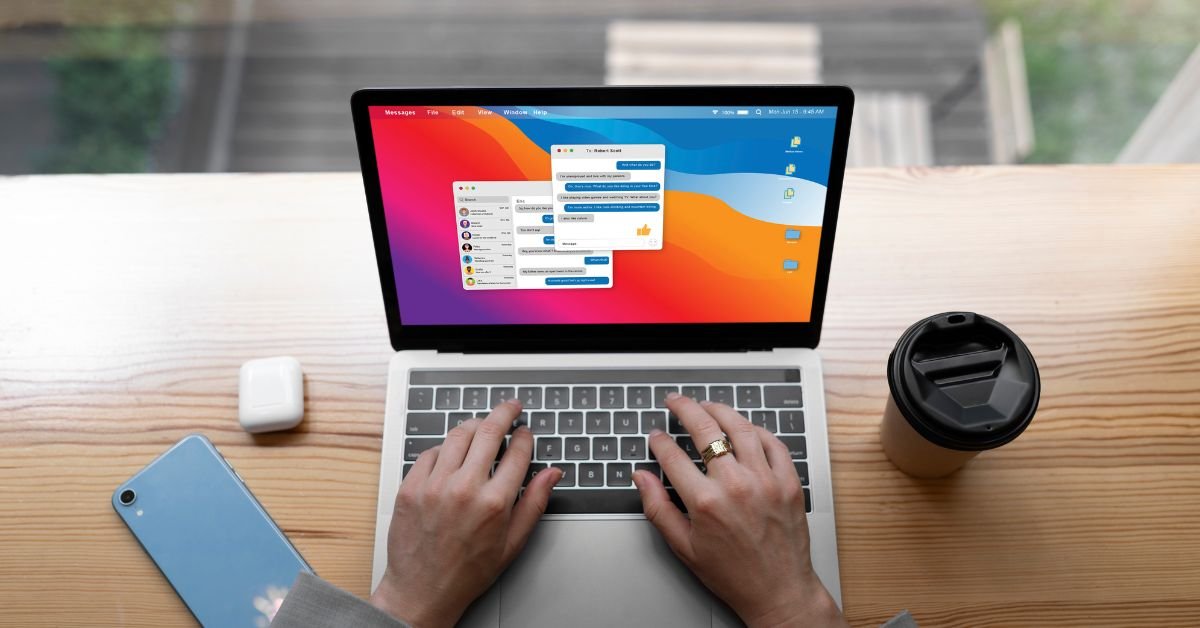
Soft Copy Meaning refers to any document, image, or file that exists in a digital format. Unlike a hard copy, which is a physical printout you can touch and hold, a soft copy is stored electronically—on your computer, smartphone, tablet, or in the cloud.
Why does this matter? Because soft copies are the backbone of modern communication, collaboration, and record-keeping. Whether you’re emailing a contract, sharing a presentation, or submitting an assignment, you’re almost always dealing with a soft copy.
What Is a Soft Copy? The Simple Definition
What is a soft copy? It’s a digital version of any document or file. This could be:
- A Word document saved on your laptop
- A PDF emailed to your boss
- A photo stored on your phone
- An eBook downloaded to your tablet
- A spreadsheet in Google Drive
If you can view, edit, or share it electronically, it’s a soft copy.
Soft Copy vs Hard Copy: What’s the Difference?
The debate of hard copy vs soft copy is as old as the personal computer. Here’s a quick comparison:
| Feature | Soft Copy | Hard Copy |
|---|---|---|
| Format | Digital (PDF, DOCX, JPG, etc.) | Physical (paper, printout) |
| Storage | Computer, phone, cloud | Filing cabinet, desk |
| Editing | Easy, unlimited | Requires reprinting |
| Sharing | Instant (email, cloud, USB) | Mail, hand delivery |
| Eco-friendly | Yes (no paper used) | No (uses paper/ink) |
| Security | Can be encrypted, password-protected | Can be locked away |
In 2025, soft copies are the default for most businesses, schools, and even government agencies.
Real-World Example: Soft Copy in Action
A job seeker recently shared,
“I used to print out dozens of resumes for every interview. Now, I just email a soft copy or upload it to the company’s portal. It’s faster, cheaper, and I can update it anytime.”
This shift from hard copy to soft copy is happening everywhere—from job applications to legal contracts and beyond.
Why Are Soft Copies So Popular in 2025?
Several trends have made soft copies the standard:
- Remote work: Teams need to share and edit documents from anywhere.
- Cloud storage: Services like Google Drive and Dropbox make it easy to store and access files.
- Sustainability: Reducing paper use is good for the planet and your budget.
- Speed: Soft copies can be sent, received, and updated in seconds.
Types of Soft Copies: More Than Just Documents
When people think of soft copies, they often picture Word docs or PDFs. But the term covers a wide range of digital files:
- Text files: DOCX, TXT, PDF
- Spreadsheets: XLSX, CSV, Google Sheets
- Presentations: PPTX, Google Slides
- Images: JPG, PNG, GIF
- Audio/Video: MP3, MP4, WAV
- eBooks: EPUB, MOBI, PDF
If it’s digital, it’s a soft copy.
How to Create a Soft Copy
Creating a soft copy is easier than ever:
- Type it: Use a word processor, spreadsheet, or presentation tool.
- Scan it: Use a scanner or your phone’s camera to digitize paper documents.
- Download it: Save files from the internet or cloud services.
- Convert it: Use apps to turn photos or scans into PDFs or other formats.
How to Share a Soft Copy
Sharing a soft copy is simple and fast:
- Email: Attach the file and hit send.
- Cloud link: Share a Google Drive, Dropbox, or OneDrive link.
- Messaging apps: Send files via WhatsApp, Slack, or Teams.
- USB drive: For offline sharing, copy the file to a flash drive.
Soft Copy Security: Risks and Best Practices
While soft copies are convenient, they come with security risks:
- Unauthorized access: Files can be hacked or shared without permission.
- Data loss: Accidental deletion or hardware failure can wipe out files.
- Phishing: Malicious files can be disguised as soft copies.
Best practices:
- Use strong passwords and encryption.
- Back up important files regularly.
- Be cautious with email attachments and downloads.
Hard Copy vs Soft Copy: When Do You Still Need Paper?
Despite the rise of soft copies, there are times when a hard copy is still required:
- Legal documents: Some contracts or certificates need a physical signature.
- Official records: Certain government or medical forms may require paper.
- Archiving: Some organizations keep hard copies for long-term storage.
But even in these cases, a soft copy is often created first and then printed as needed.
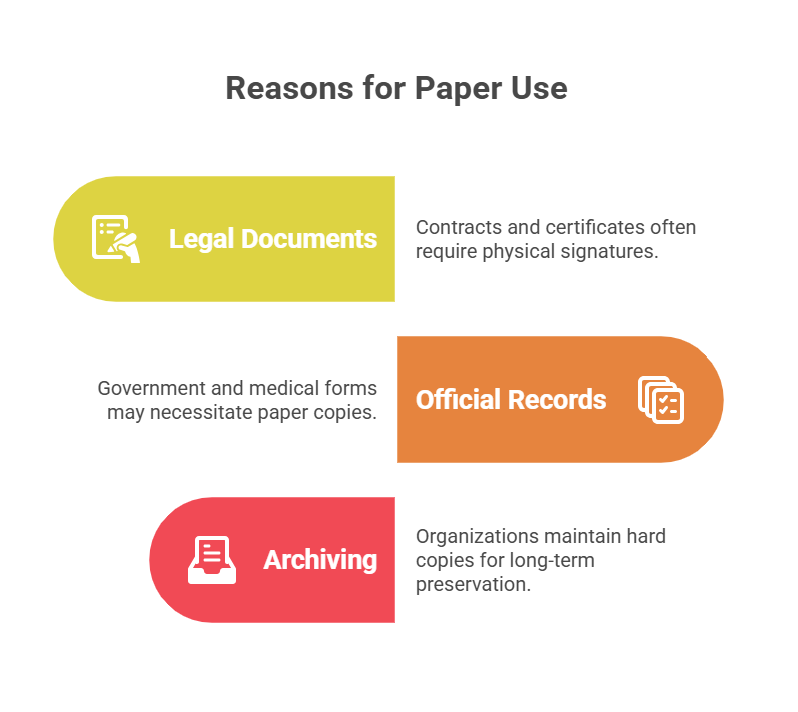
Soft Copy in Education: The New Normal
In schools and universities, soft copies have transformed learning:
- Assignments: Students submit essays and projects online.
- E-books: Textbooks are now digital, saving money and weight.
- Collaboration: Group projects happen in Google Docs or Microsoft Teams.
A teacher shared,
“I can grade assignments from my tablet, leave comments, and return soft copies instantly. No more lost papers or late submissions.”
Soft Copy in Business: Efficiency and Flexibility
Businesses rely on soft copies for:
- Contracts and proposals: E-signatures make deals faster.
- Invoices and receipts: Digital records are easier to track and audit.
- Reports and presentations: Teams can collaborate in real time.
Soft Copy in Government and Healthcare
Even traditionally paper-heavy sectors are going digital:
- E-filing: Tax returns, permits, and applications are now online.
- Medical records: Patient files are stored and shared as soft copies, improving care and reducing errors.
Pros and Cons of Soft Copies
Pros
- Easy to edit and update
- Instant sharing and collaboration
- Eco-friendly and cost-effective
- Secure (with proper precautions)
- Takes up no physical space
Cons
- Requires devices and internet
- Vulnerable to hacking or data loss
- May not be accepted for all legal purposes
- Can be accidentally deleted or overwritten
Soft Copy Meaning in 2025: The Future Is Digital
Looking ahead, soft copies will only become more important:
- AI-powered search: Instantly find any document, image, or file.
- Blockchain verification: Ensure authenticity and prevent tampering.
- Universal e-signatures: Make soft copies legally binding worldwide.
- Augmented reality: View and interact with soft copies in 3D.
FAQs
Q. What is a soft copy?
A. soft copy is a digital version of a document, image, or file that can be viewed, edited, and shared electronically
Q. How is a soft copy different from a hard copy?
A. soft copy exists in digital form (like a PDF or Word doc), while a hard copy is a physical printout on paper.
Q. Can a soft copy be printed?
A. Yes! You can print a soft copy to create a hard copy whenever needed.
Q. Are soft copies secure?
A. Soft copies can be secure if you use strong passwords, encryption, and regular backups. Always be cautious with sharing and storing sensitive files.
Real-Life Example: Soft Copy Saves the Day
A small business owner lost her laptop to a coffee spill. Luckily, all her invoices and contracts were saved as soft copies in the cloud. She accessed them from her phone and kept her business running without missing a beat.
How to Organize and Manage Soft Copies
- Use folders and clear naming conventions
- Back up files to the cloud and an external drive
- Regularly delete outdated or duplicate files
- Use document management software for large collections
Hard Copy vs Soft Copy: Which Is Better?
For most uses in 2025, soft copies win on speed, convenience, and sustainability. But for legal, archival, or official purposes, hard copies still have their place.
Final Thoughts
Understanding soft copy meaning is essential in our digital world. From job applications to medical records, soft copies are everywhere—and knowing how to create, share, and secure them is a must-have skill.
TECH
Boost Your Security with Door Peephole Cameras: Top 3 Benefits

Have you ever wondered if your home’s security is truly up to par? With the rise of smart technology, the door peephole camera has become a must-have for anyone serious about safety. Whether you live in a bustling city apartment or a quiet suburban home, knowing who’s at your door—without opening it—offers peace of mind that’s hard to beat.
But what exactly makes a door peephole camera so effective? And how do you choose the right one for your needs in 2025? Let’s dive into everything you need to know, from the basics to the latest innovations.
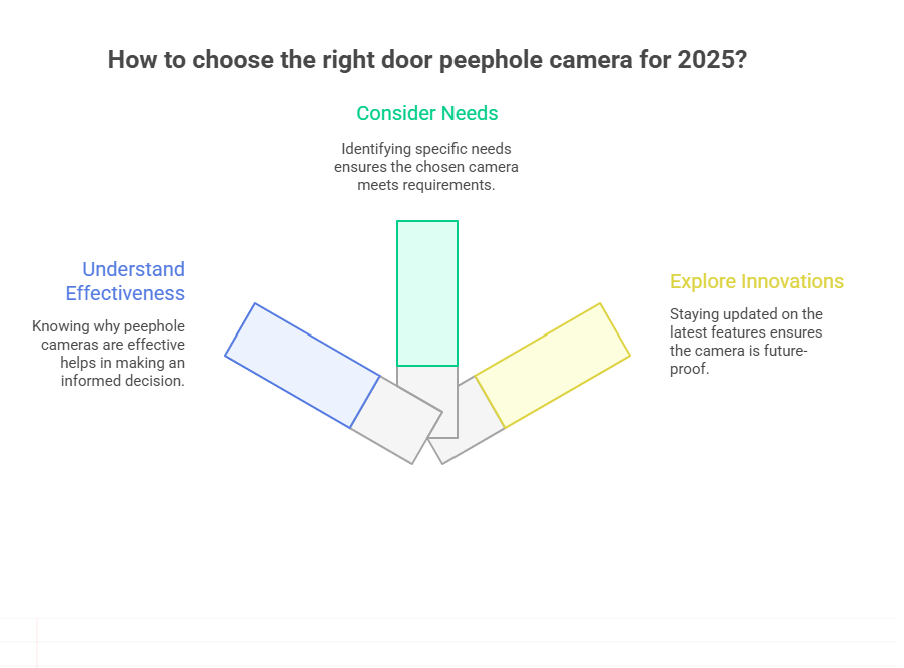
Why a Door Peephole Camera is a Game-Changer
Traditional peepholes have been around for decades, but they come with limitations. You have to be physically present, and the view is often limited or distorted. Enter the door peephole camera—a modern solution that combines convenience, security, and smart features.
Imagine being able to see, record, and even communicate with visitors from your smartphone, no matter where you are. That’s the power of today’s peepholecams.
User quote:
“I travel a lot for work, and my peepholecam lets me check on my apartment anytime. It’s like having a security guard in my pocket.”
What is a Door Peephole Camera?
A door peephole camera is a compact device that replaces or enhances your traditional peephole. It captures video footage of anyone at your door and often includes features like motion detection, night vision, and two-way audio.
Some models, like the popular peepholecam, are designed specifically for renters and apartment dwellers. They’re easy to install and don’t require drilling or permanent changes to your door.
Key Features to Look for in a Peep Hole Camera
When shopping for a peep hole camera, consider these essential features:
High-Definition Video
Clear video is crucial for identifying visitors. Look for cameras with at least 1080p resolution.
Wide-Angle Lens
A wide field of view ensures you can see packages, pets, and anyone lurking just out of sight.
Motion Detection
Smart motion sensors alert you to activity at your door, even if the visitor doesn’t ring the bell.
Night Vision
Infrared LEDs allow you to see clearly, even in total darkness.
Two-Way Audio
Speak to visitors or delivery drivers without opening the door.
Easy Installation
Many peepholecams are designed for DIY installation, making them perfect for apartments.
Peepholecams vs. Traditional Door Cameras
You might be wondering: what’s the difference between a peepholecam and a standard door camera for apartment use?
- Peepholecams are typically smaller and designed to fit into existing peepholes.
- They’re less invasive, making them ideal for renters.
- Many models are battery-powered, so there’s no need for wiring.
On the other hand, traditional door cameras may require more installation work but often offer additional features like integrated doorbells or smart locks.
The Best Door Camera for Apartment Living
If you live in an apartment, security can be tricky. You want to protect your space without violating building rules or annoying your neighbors. That’s where a door camera for apartment use shines.
Look for models that:
- Don’t require drilling or permanent installation
- Offer cloud storage or local SD card recording
- Have discreet designs that blend in with your door
Real-life example:
A renter shared, “My landlord was fine with my peepholecam because it didn’t damage the door. Now, I feel safer, and my neighbors are thinking about getting one too!”
How to Install a Door Peephole Camera
Most modern door peephole cameras are designed for easy installation. Here’s a quick overview:
- Remove the existing peephole (if you have one).
- Insert the camera through the hole.
- Secure the device with the included hardware.
- Connect to Wi-Fi and set up the app on your phone.
No special tools or wiring required! If you’re unsure, many brands offer step-by-step video guides.
Privacy and Security: What You Need to Know
With any smart device, privacy is a top concern. Here’s how to keep your peep hole camera secure:
- Change default passwords immediately.
- Enable encryption if available.
- Regularly update firmware to patch security vulnerabilities.
- Review app permissions and only grant what’s necessary.
Pros and Cons of Door Peephole Cameras in 2025
Pros
- Enhanced security: See who’s at your door anytime, anywhere.
- Easy installation: Perfect for renters and homeowners alike.
- Smart features: Motion alerts, night vision, and two-way audio.
Cons
- Battery life: Some models need frequent charging.
- Wi-Fi dependency: No internet means no remote access.
- Privacy risks: As with any smart device, there’s a risk of hacking if not properly secured.
The Evolution of Peepholecams: What’s New in 2025?
The latest peepholecams are smarter than ever. Expect features like:
- AI-powered facial recognition
- Integration with smart home systems
- Cloud-based video storage with advanced encryption
- Voice assistant compatibility
These innovations make it easier than ever to keep your home safe and connected.
Real-World Uses: How People Are Using Door Peephole Cameras
From busy parents to frequent travelers, people are finding creative ways to use their door peephole cameras:
- Package delivery monitoring
- Checking on kids or elderly relatives
- Deterring porch pirates and unwanted solicitors
- Documenting suspicious activity for building management
FAQs
1. How does a door peephole camera work?
A door peephole camera replaces your traditional peephole, capturing video and sending it to your phone or a monitor. Many models offer motion detection and two-way audio.
2. Are peepholecams easy to install in apartments?
Yes! Most peepholecams are designed for renters and require no drilling or permanent changes.
3. Can I use a door camera for apartment security without Wi-Fi?
Some models offer local recording, but most smart features require Wi-Fi for remote access and alerts.
4. What’s the difference between a peep hole camera and a traditional doorbell camera?
Peep hole cameras are smaller, fit into existing peepholes, and are less invasive—making them ideal for apartments and rentals.
Final Thoughts
In 2025, the door peephole camera is more than just a gadget—it’s a smart investment in your safety and peace of mind. Whether you’re a renter, homeowner, or just someone who values privacy, there’s a model out there for you.
TECH
What Does a Transistor Do? Discover Its Powerful Role

What Does a Transistor Do? transistor is a tiny electronic switch or amplifier. It controls the flow of electrical current in a circuit, turning signals on or off, or making them stronger. This simple function is the foundation of all modern electronics—from your phone’s processor to the memory in your laptop.
User quote:
“I used to think transistors were just for engineers, but once I learned what a transistor does, I realized they’re the reason my phone, TV, and even my car work!”
The Transistor Symbol: Decoding Circuit Diagrams
If you’ve ever looked at a circuit diagram and wondered what those odd shapes mean, you’ve probably seen the transistor symbol. There are two main types of transistors: bipolar junction transistors (BJT) and field-effect transistors (FET). Each has its own symbol:
- BJT: Looks like a circle with three lines (emitter, base, collector) and an arrow.
- FET: A straight line with three connections (source, gate, drain) and a T-shaped symbol.
Understanding the transistor symbol is key to reading schematics and building your own circuits.
What Does a Transistor Do in a Circuit?
Transistors have two main jobs:
1. Acting as a Switch
A transistor can turn a current on or off, just like a light switch. In computers, billions of transistors work together to represent 1s and 0s—the language of digital logic.
2. Acting as an Amplifier
Transistors can also make weak signals stronger. This is how your phone’s microphone picks up your voice and sends it loud and clear to the other end.
What Does a Tdiagram Transistorransistor Do? (And Why the Confusion?)
You might have seen the phrase what does a tdiagram transistorransistor do floating around online. It’s a typo or a mashup of “transistor diagram” and “what does a transistor do.” But it’s a good reminder: understanding both the function and the diagram of a transistor is crucial for anyone learning electronics.
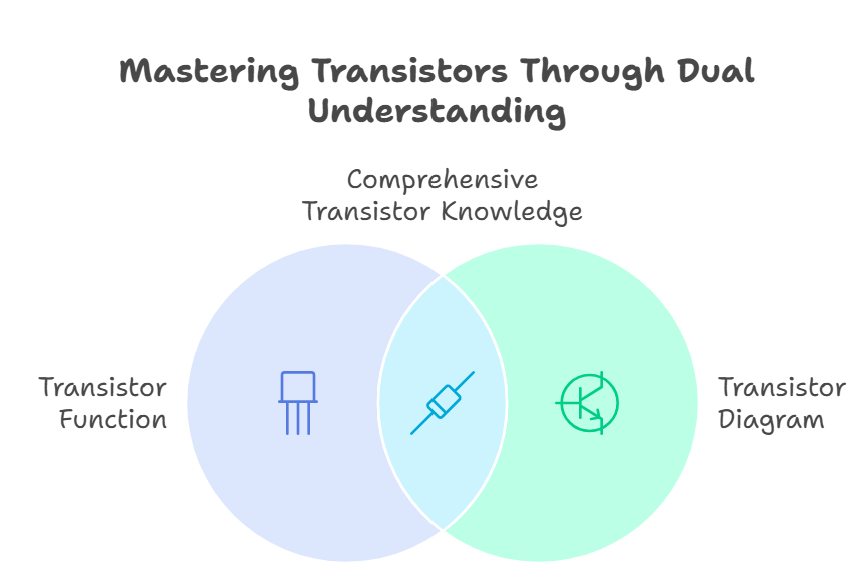
How Many Transistors in a CPU? (Prepare to Be Amazed)
One of the most mind-blowing facts about modern technology is how many transistors in a CPU. In 2025, a single high-end processor can have over 100 billion transistors packed into a chip smaller than your fingernail. That’s more switches than there are people on Earth—by a factor of ten!
This incredible density is what makes today’s computers, smartphones, and AI systems so powerful.
The Evolution of the Transistor: From Radios to AI
Transistors were invented in 1947, replacing bulky vacuum tubes. Early radios had just a handful of transistors. Today, your smartwatch has more computing power than the computers that sent astronauts to the moon—all thanks to the relentless miniaturization of transistors.
Real-World Example: Transistors in Everyday Life
Think about your morning routine. Your alarm clock, coffee maker, and smartphone all rely on transistors. When you unlock your phone, millions of transistors in the display, processor, and memory work together in a split second to show your notifications.
How Transistors Changed the World
Without transistors, there would be no laptops, no internet, no streaming music, and no electric vehicles. They’re the unsung heroes of the digital age.
Types of Transistors and Their Uses
1. Bipolar Junction Transistor (BJT)
Used in amplifiers, radios, and analog circuits.
2. Field-Effect Transistor (FET)
Common in digital circuits, computers, and memory chips.
3. MOSFET (Metal-Oxide-Semiconductor FET)
The workhorse of modern CPUs and memory.
How Do Transistors Work? (A Simple Explanation)
A transistor has three parts: input, control, and output. When a small current or voltage is applied to the control (base or gate), it allows a larger current to flow from input to output. This is how it acts as a switch or amplifier.
Transistor Symbol in Practice: Reading a Schematic
Let’s say you’re looking at a circuit diagram for a simple amplifier. You’ll see the transistor symbol connected to resistors and capacitors. The arrow shows the direction of current flow. Once you recognize the symbol, you can start to understand how the circuit works.
What Does a Transistor Do in a Computer?
In computers, transistors are the building blocks of logic gates. Billions of them work together to perform calculations, store data, and run software. Every time you open an app, stream a video, or play a game, you’re relying on transistors.
How Many Transistors in a CPU: The Numbers Keep Climbing
- 1970s: Thousands of transistors per chip
- 2000s: Millions per chip
- 2025: Over 100 billion per chip
This exponential growth is known as Moore’s Law, and it’s the reason technology keeps getting faster and more powerful.
Risks and Challenges: The Limits of Transistor Technology
As transistors get smaller, they become harder to manufacture and more prone to errors. Engineers are exploring new materials, 3D stacking, and even quantum transistors to keep progress going.
Pros and Cons of Transistors
Pros
- Tiny size: Enables compact, powerful devices
- Low power: Efficient and cool-running
- Fast switching: Billions of operations per second
Cons
- Complex manufacturing: Requires advanced technology
- Heat management: Billions of transistors generate heat
- Physical limits: Approaching the size of individual atoms
Transistors in 2025: What’s New?
- 3D transistors: Stacked layers for more power in less space
- AI-designed circuits: Machine learning helps optimize transistor layouts
- Flexible electronics: Transistors in wearable and bendable devices
How to Spot a Transistor in a Circuit
Look for the transistor symbol—a circle with three lines or a T-shaped symbol. It’s usually connected to other components like resistors and capacitors.
Real-World Example: A Tweet About Transistors
“Just learned that my phone has more transistors than the first supercomputers. Mind blown! #techfacts”
FAQs
Q. What does a transistor do in simple terms?
A. transistor acts as a switch or amplifier, controlling the flow of electricity in a circuit.
Q. What is the transistor symbol in a circuit diagram?
A. The transistor symbol is a circle with three lines (for BJT) or a T-shaped symbol (for FET), showing the connections and current flow.
Q. How many transistors in a CPU in 2025?
A. High-end CPUs in 2025 can have over 100 billion transistors, enabling incredible processing power.
Q. What does a tdiagram transistorransistor do?
A. This phrase is a typo, but it refers to understanding both the function and the diagram of a transistor in electronics.
Final Thoughts
Understanding what does a transistor do isn’t just for engineers. It’s the key to appreciating the technology that powers your life. From the transistor symbol in a circuit diagram to the staggering number of transistors in a CPU, these tiny devices are the foundation of the digital world.
-

 TECH3 weeks ago
TECH3 weeks agoSoft Copy Meaning: Powerful Digital Advantage
-

 BLOG1 month ago
BLOG1 month agoHeaven’s Touch: A Miracle Prayer for Healing
-

 FASHION2 months ago
FASHION2 months agoStyle Your Tech: Custom HP Notebook Cover Skins for a Sleek Look
-

 HEALTH2 months ago
HEALTH2 months agoHormone Health for Men: Signs, Solutions, and Staying Proactive
-

 BLOG1 month ago
BLOG1 month agoHow to Support a Loved One Dealing With Anger Challenges
-

 BLOG2 months ago
BLOG2 months agoSending Audio on Signal: Quick Guide
-

 TECH2 months ago
TECH2 months agoBlue Android Phone: Single Camera Simplicity
-

 TECH2 months ago
TECH2 months agoAndroid System Intelligence: Smarter Tech Behind the Scenes
