TECH
Capture Icon: The Face of Android Screen Recording

capture icon is the recognizable symbol that empowers users to effortlessly record whatever appears on their screens. From gaming walkthroughs and app demonstrations to troubleshooting solutions, this multifunctional emblem has transformed how we document and share experiences.
What Is the Capture Icon and Why It Matters
When you tap the capture icon on your Android interface, you initiate a screen recording session that captures every tap, swipe, and system notification. As a UX (user experience) anchor, this icon bridges the gap between static screenshots and dynamic storytelling. Whether teaching a software trick or narrating a mobile tutorial, the capture icon plays a pivotal role in content creation. Its intuitive design makes it instantly recognizable—typically a circle or video-camera motif in the quick settings panel.
This iconic symbol also aligns with visual hierarchy best practices in interface design, ensuring users quickly grasp its purpose. Such design thinking incorporates elements from HCI (human-computer interaction) research and UI (user interface) guidelines, reinforcing consistent adoption across Android versions and manufacturers.
Evolution of the Android Screen Recording Feature
From Hidden Functionality to Front-and-Center Utility
Early versions of Android required third-party apps to record screens. These roots can be traced back to open-source communities like XDA Developers and AOSP (Android Open Source Project) workarounds. However, as user demand increased, Google natively introduced screen recording in Android 11, integrating the capture icon directly into the Quick Settings panel. This shift removed the need for external applications or root access—ushering in a new era of seamless screen capturing for users and content creators alike.
UX Improvements Across Versions
Subsequent Android updates have refined the screen recorder interface by adding audio options, timer-based recording, and compatibility with immersive content. The capture icon is the entry point to these features, triggering an interactive dialog that lets users select mic sources, record touch interactions, or choose video resolution.
Anatomy of the Capture Icon
Understanding its appearance and placement reveals why the capture icon consistently serves as a vital tool:
- Appearance: Often depicted as a video camera or circle-within-square symbol, the icon appears in minimalistic flat design, matching Android’s Material Design language.
- Placement: Located in the Quick Settings dropdown—next to Wi-Fi and Bluetooth toggles—this ensures the tool is both visible and quickly accessible during live mobile use.
- Interaction: A single tap launches a screen recorder overlay, offering options like enabling microphone audio or showing screen touches. Two taps might launch directly into recording mode, depending on OEM customization.
Use Cases of Android Screen Recording
Game Streaming and Mobile Esports
Gamers rely on the capture icon to record epic victories and create walkthrough videos. Platforms like YouTube, Twitch, and TikTok depend on crisp mobile recordings featuring overlays, transitions, and commentary—all initiated by a single tap.
Educational Tutorials and App Demonstrations
Tech bloggers and educators use screen recording to walk through steps in productivity apps or showcase mobile workflows. Demonstrating onboarding processes or troubleshooting steps becomes effortless when recording directly from your device.
Customer Support and Bug Reporting
Technical support teams encourage users to record app bugs or UI glitches. Videos showing unresponsive buttons, error messages, or inconsistent behavior provide developers with invaluable context—far beyond what screenshots can offer.
Advanced Tips to Maximize the Capture Icon’s Utility
- Enable Screen Touch Visualization
Under Developer Options, activate “Show taps” and “Pointer location.” This setting overlays touch feedback in your recordings—a major benefit when illustrating app navigation or tutorial steps. - Select High-Quality Audio Input
The recorder dialog allows toggling between device audio, microphone, or both. Capture crisp commentary or system sounds like background music or notification tones to enhance video clarity. - Preemptive Preparation
Close unnecessary apps, clear notifications, and enable ‘Do Not Disturb’ to prevent pop-ups during recording. Clean backgrounds and avoid distractions ensure a professional output. - Edit, Crop, and Annotate Posts
While the capture icon handles capturing, editing apps like KineMaster, InShot, or VN bring video trimming, cropping, and annotations to your fingertips—transforming basic clips into polished content. - Convert Videos Efficiently
Use apps like VidCompact or HandBrake (for desktop) to compress and convert recordings to MP4 or MKV formats. Efficient compression maintains quality while reducing file size for social media sharing.
Device Compatibility and Manufacturer Variations
Although all Android devices from version 11 onward support built-in screen recording, OEMs such as Samsung, OnePlus, Xiaomi, and Pixel apply their custom UI polish. These layers may affect the capture icon’s appearance and quick settings layout, but core functionality – recording, audio selection, and touch capture – remains consistent. Devices running older versions can still utilize third-party screen recorders like AZ Screen Recorder, DU Recorder, or Mobizen, though these require additional permissions and UI elements.
Common Issues and Troubleshooting Guide
Recording Won’t Start
This may occur due to developer restrictions, battery-saving modes, or no available storage. Always check if Quick Settings customization enabled the capture icon, ensure adequate storage, and disable battery saver temporarily.
No Audio Recorded
Recording silence? Confirm microphone and internal audio toggles in the overlay. Also, ensure the app isn’t restricted from microphone access in privacy settings.
Poor Performance
Expensive games or high-resolution videos may slow down under low memory. Lower recording resolution or upgrade device storage to 128 GB or more. Closing background apps also reduces frame drops or lag.
Best Practices for Safe and Efficient Recording
- Maintain Privacy: Use Do Not Disturb and hide personal notifications to avoid sensitive content revealing in videos.
- Manage Battery Usage: Screen recording is power-intensive; ensure your device is charged or connected to a power source during long sessions.
- Store Securely: Videos are typically saved in a “ScreenRecord” folder. Backup recordings to Google Drive or external storage.
- Stay App Compliant: Some apps may block recording for copyright reasons. Understand each app’s policy before capturing gameplay or streaming videos.
Frequently Asked Questions (FAQs)
Q: Does the capture icon work on all Android versions?
A: Native support for the capture icon begins with Android 11. Older versions require third-party screen recording apps.
Q: Can I record internal audio and mic together?
A: Yes. The recording settings allow selecting both device audio and microphone. Be aware some apps or policies limit internal audio capture.
Q: Where are recordings saved on my device?
A: Look in the “ScreenRecord” folder inside internal storage or the “Movies” directory. Files are typically MP4 format.
Q: How can I show screen touches in the video?
A: Activate “Show touches” and “Pointer location” found under Developer Options > Input. Your recordings will display tap visualizations.
Q: Why can’t I see the capture icon in Quick Settings?
A: It might not be enabled. Tap the “Edit” or pencil icon in Quick Settings to add it. Android 11+ is required for native functionality.
Conclusion
The capture icon is more than a button on your screen—it’s a gateway to capturing the dynamic essence of your Android experience. From gaming highlights and tutorial creation to app testing and support documentation, this small icon plays a massive role. By understanding its origins, mastering its nuances, and following best practices, you can produce high-quality, professional recordings that resonate with viewers. Embrace this icon’s power and elevate your content game—one tap at a time.
TECH
Soft Copy Meaning: Powerful Digital Advantage
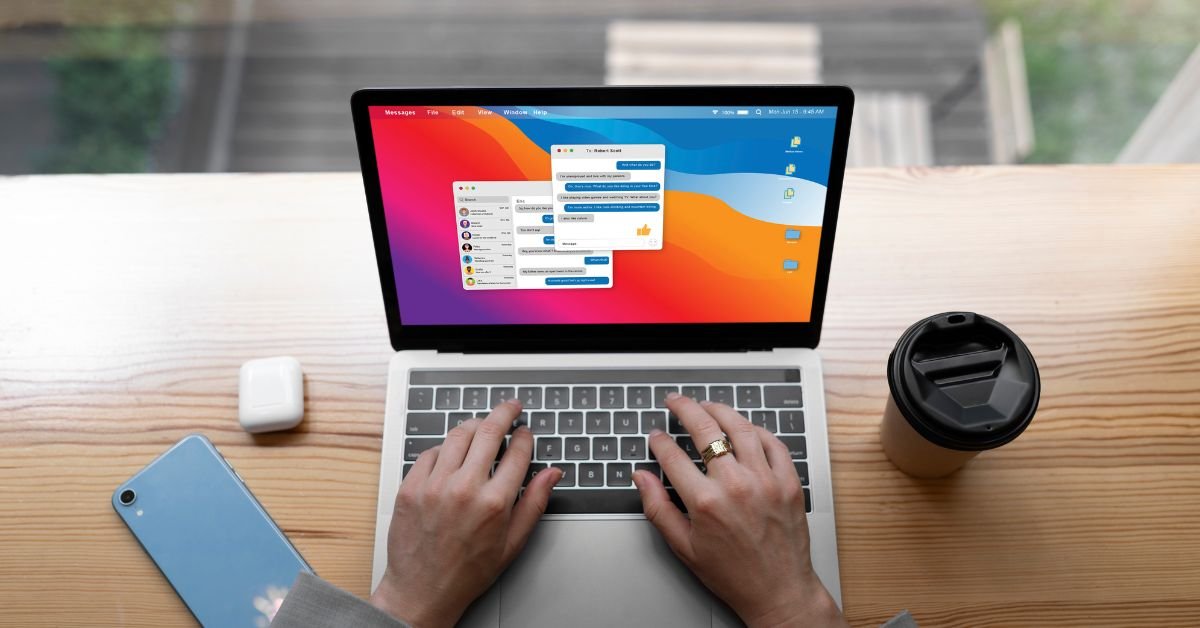
Soft Copy Meaning refers to any document, image, or file that exists in a digital format. Unlike a hard copy, which is a physical printout you can touch and hold, a soft copy is stored electronically—on your computer, smartphone, tablet, or in the cloud.
Why does this matter? Because soft copies are the backbone of modern communication, collaboration, and record-keeping. Whether you’re emailing a contract, sharing a presentation, or submitting an assignment, you’re almost always dealing with a soft copy.
What Is a Soft Copy? The Simple Definition
What is a soft copy? It’s a digital version of any document or file. This could be:
- A Word document saved on your laptop
- A PDF emailed to your boss
- A photo stored on your phone
- An eBook downloaded to your tablet
- A spreadsheet in Google Drive
If you can view, edit, or share it electronically, it’s a soft copy.
Soft Copy vs Hard Copy: What’s the Difference?
The debate of hard copy vs soft copy is as old as the personal computer. Here’s a quick comparison:
| Feature | Soft Copy | Hard Copy |
|---|---|---|
| Format | Digital (PDF, DOCX, JPG, etc.) | Physical (paper, printout) |
| Storage | Computer, phone, cloud | Filing cabinet, desk |
| Editing | Easy, unlimited | Requires reprinting |
| Sharing | Instant (email, cloud, USB) | Mail, hand delivery |
| Eco-friendly | Yes (no paper used) | No (uses paper/ink) |
| Security | Can be encrypted, password-protected | Can be locked away |
In 2025, soft copies are the default for most businesses, schools, and even government agencies.
Real-World Example: Soft Copy in Action
A job seeker recently shared,
“I used to print out dozens of resumes for every interview. Now, I just email a soft copy or upload it to the company’s portal. It’s faster, cheaper, and I can update it anytime.”
This shift from hard copy to soft copy is happening everywhere—from job applications to legal contracts and beyond.
Why Are Soft Copies So Popular in 2025?
Several trends have made soft copies the standard:
- Remote work: Teams need to share and edit documents from anywhere.
- Cloud storage: Services like Google Drive and Dropbox make it easy to store and access files.
- Sustainability: Reducing paper use is good for the planet and your budget.
- Speed: Soft copies can be sent, received, and updated in seconds.
Types of Soft Copies: More Than Just Documents
When people think of soft copies, they often picture Word docs or PDFs. But the term covers a wide range of digital files:
- Text files: DOCX, TXT, PDF
- Spreadsheets: XLSX, CSV, Google Sheets
- Presentations: PPTX, Google Slides
- Images: JPG, PNG, GIF
- Audio/Video: MP3, MP4, WAV
- eBooks: EPUB, MOBI, PDF
If it’s digital, it’s a soft copy.
How to Create a Soft Copy
Creating a soft copy is easier than ever:
- Type it: Use a word processor, spreadsheet, or presentation tool.
- Scan it: Use a scanner or your phone’s camera to digitize paper documents.
- Download it: Save files from the internet or cloud services.
- Convert it: Use apps to turn photos or scans into PDFs or other formats.
How to Share a Soft Copy
Sharing a soft copy is simple and fast:
- Email: Attach the file and hit send.
- Cloud link: Share a Google Drive, Dropbox, or OneDrive link.
- Messaging apps: Send files via WhatsApp, Slack, or Teams.
- USB drive: For offline sharing, copy the file to a flash drive.
Soft Copy Security: Risks and Best Practices
While soft copies are convenient, they come with security risks:
- Unauthorized access: Files can be hacked or shared without permission.
- Data loss: Accidental deletion or hardware failure can wipe out files.
- Phishing: Malicious files can be disguised as soft copies.
Best practices:
- Use strong passwords and encryption.
- Back up important files regularly.
- Be cautious with email attachments and downloads.
Hard Copy vs Soft Copy: When Do You Still Need Paper?
Despite the rise of soft copies, there are times when a hard copy is still required:
- Legal documents: Some contracts or certificates need a physical signature.
- Official records: Certain government or medical forms may require paper.
- Archiving: Some organizations keep hard copies for long-term storage.
But even in these cases, a soft copy is often created first and then printed as needed.
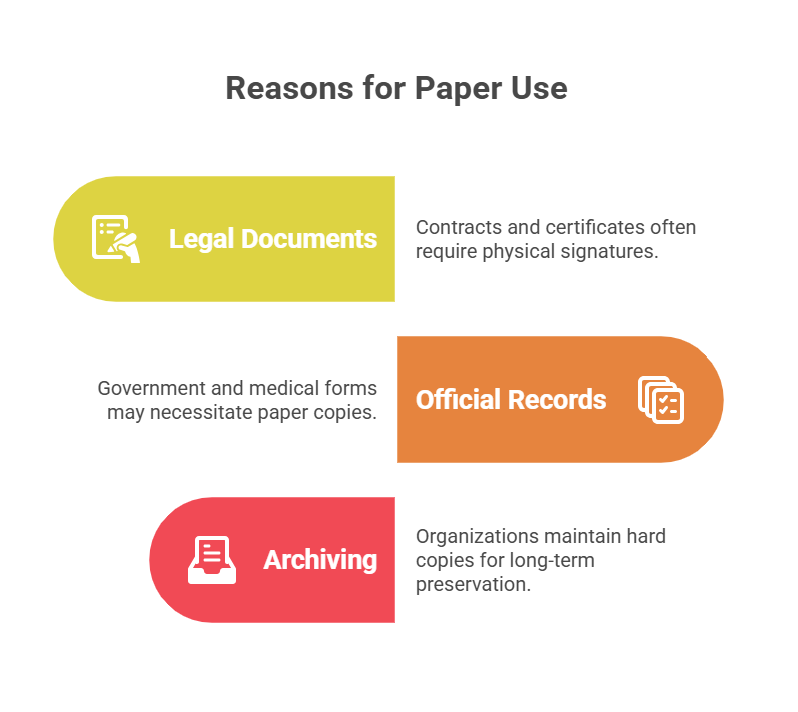
Soft Copy in Education: The New Normal
In schools and universities, soft copies have transformed learning:
- Assignments: Students submit essays and projects online.
- E-books: Textbooks are now digital, saving money and weight.
- Collaboration: Group projects happen in Google Docs or Microsoft Teams.
A teacher shared,
“I can grade assignments from my tablet, leave comments, and return soft copies instantly. No more lost papers or late submissions.”
Soft Copy in Business: Efficiency and Flexibility
Businesses rely on soft copies for:
- Contracts and proposals: E-signatures make deals faster.
- Invoices and receipts: Digital records are easier to track and audit.
- Reports and presentations: Teams can collaborate in real time.
Soft Copy in Government and Healthcare
Even traditionally paper-heavy sectors are going digital:
- E-filing: Tax returns, permits, and applications are now online.
- Medical records: Patient files are stored and shared as soft copies, improving care and reducing errors.
Pros and Cons of Soft Copies
Pros
- Easy to edit and update
- Instant sharing and collaboration
- Eco-friendly and cost-effective
- Secure (with proper precautions)
- Takes up no physical space
Cons
- Requires devices and internet
- Vulnerable to hacking or data loss
- May not be accepted for all legal purposes
- Can be accidentally deleted or overwritten
Soft Copy Meaning in 2025: The Future Is Digital
Looking ahead, soft copies will only become more important:
- AI-powered search: Instantly find any document, image, or file.
- Blockchain verification: Ensure authenticity and prevent tampering.
- Universal e-signatures: Make soft copies legally binding worldwide.
- Augmented reality: View and interact with soft copies in 3D.
FAQs
Q. What is a soft copy?
A. soft copy is a digital version of a document, image, or file that can be viewed, edited, and shared electronically
Q. How is a soft copy different from a hard copy?
A. soft copy exists in digital form (like a PDF or Word doc), while a hard copy is a physical printout on paper.
Q. Can a soft copy be printed?
A. Yes! You can print a soft copy to create a hard copy whenever needed.
Q. Are soft copies secure?
A. Soft copies can be secure if you use strong passwords, encryption, and regular backups. Always be cautious with sharing and storing sensitive files.
Real-Life Example: Soft Copy Saves the Day
A small business owner lost her laptop to a coffee spill. Luckily, all her invoices and contracts were saved as soft copies in the cloud. She accessed them from her phone and kept her business running without missing a beat.
How to Organize and Manage Soft Copies
- Use folders and clear naming conventions
- Back up files to the cloud and an external drive
- Regularly delete outdated or duplicate files
- Use document management software for large collections
Hard Copy vs Soft Copy: Which Is Better?
For most uses in 2025, soft copies win on speed, convenience, and sustainability. But for legal, archival, or official purposes, hard copies still have their place.
Final Thoughts
Understanding soft copy meaning is essential in our digital world. From job applications to medical records, soft copies are everywhere—and knowing how to create, share, and secure them is a must-have skill.
TECH
Boost Your Security with Door Peephole Cameras: Top 3 Benefits

Have you ever wondered if your home’s security is truly up to par? With the rise of smart technology, the door peephole camera has become a must-have for anyone serious about safety. Whether you live in a bustling city apartment or a quiet suburban home, knowing who’s at your door—without opening it—offers peace of mind that’s hard to beat.
But what exactly makes a door peephole camera so effective? And how do you choose the right one for your needs in 2025? Let’s dive into everything you need to know, from the basics to the latest innovations.
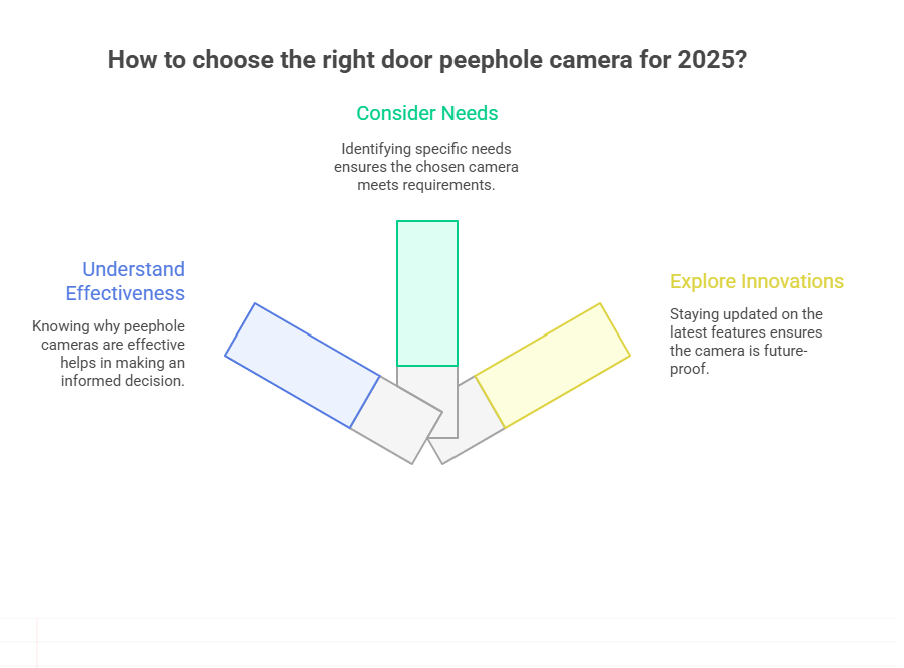
Why a Door Peephole Camera is a Game-Changer
Traditional peepholes have been around for decades, but they come with limitations. You have to be physically present, and the view is often limited or distorted. Enter the door peephole camera—a modern solution that combines convenience, security, and smart features.
Imagine being able to see, record, and even communicate with visitors from your smartphone, no matter where you are. That’s the power of today’s peepholecams.
User quote:
“I travel a lot for work, and my peepholecam lets me check on my apartment anytime. It’s like having a security guard in my pocket.”
What is a Door Peephole Camera?
A door peephole camera is a compact device that replaces or enhances your traditional peephole. It captures video footage of anyone at your door and often includes features like motion detection, night vision, and two-way audio.
Some models, like the popular peepholecam, are designed specifically for renters and apartment dwellers. They’re easy to install and don’t require drilling or permanent changes to your door.
Key Features to Look for in a Peep Hole Camera
When shopping for a peep hole camera, consider these essential features:
High-Definition Video
Clear video is crucial for identifying visitors. Look for cameras with at least 1080p resolution.
Wide-Angle Lens
A wide field of view ensures you can see packages, pets, and anyone lurking just out of sight.
Motion Detection
Smart motion sensors alert you to activity at your door, even if the visitor doesn’t ring the bell.
Night Vision
Infrared LEDs allow you to see clearly, even in total darkness.
Two-Way Audio
Speak to visitors or delivery drivers without opening the door.
Easy Installation
Many peepholecams are designed for DIY installation, making them perfect for apartments.
Peepholecams vs. Traditional Door Cameras
You might be wondering: what’s the difference between a peepholecam and a standard door camera for apartment use?
- Peepholecams are typically smaller and designed to fit into existing peepholes.
- They’re less invasive, making them ideal for renters.
- Many models are battery-powered, so there’s no need for wiring.
On the other hand, traditional door cameras may require more installation work but often offer additional features like integrated doorbells or smart locks.
The Best Door Camera for Apartment Living
If you live in an apartment, security can be tricky. You want to protect your space without violating building rules or annoying your neighbors. That’s where a door camera for apartment use shines.
Look for models that:
- Don’t require drilling or permanent installation
- Offer cloud storage or local SD card recording
- Have discreet designs that blend in with your door
Real-life example:
A renter shared, “My landlord was fine with my peepholecam because it didn’t damage the door. Now, I feel safer, and my neighbors are thinking about getting one too!”
How to Install a Door Peephole Camera
Most modern door peephole cameras are designed for easy installation. Here’s a quick overview:
- Remove the existing peephole (if you have one).
- Insert the camera through the hole.
- Secure the device with the included hardware.
- Connect to Wi-Fi and set up the app on your phone.
No special tools or wiring required! If you’re unsure, many brands offer step-by-step video guides.
Privacy and Security: What You Need to Know
With any smart device, privacy is a top concern. Here’s how to keep your peep hole camera secure:
- Change default passwords immediately.
- Enable encryption if available.
- Regularly update firmware to patch security vulnerabilities.
- Review app permissions and only grant what’s necessary.
Pros and Cons of Door Peephole Cameras in 2025
Pros
- Enhanced security: See who’s at your door anytime, anywhere.
- Easy installation: Perfect for renters and homeowners alike.
- Smart features: Motion alerts, night vision, and two-way audio.
Cons
- Battery life: Some models need frequent charging.
- Wi-Fi dependency: No internet means no remote access.
- Privacy risks: As with any smart device, there’s a risk of hacking if not properly secured.
The Evolution of Peepholecams: What’s New in 2025?
The latest peepholecams are smarter than ever. Expect features like:
- AI-powered facial recognition
- Integration with smart home systems
- Cloud-based video storage with advanced encryption
- Voice assistant compatibility
These innovations make it easier than ever to keep your home safe and connected.
Real-World Uses: How People Are Using Door Peephole Cameras
From busy parents to frequent travelers, people are finding creative ways to use their door peephole cameras:
- Package delivery monitoring
- Checking on kids or elderly relatives
- Deterring porch pirates and unwanted solicitors
- Documenting suspicious activity for building management
FAQs
1. How does a door peephole camera work?
A door peephole camera replaces your traditional peephole, capturing video and sending it to your phone or a monitor. Many models offer motion detection and two-way audio.
2. Are peepholecams easy to install in apartments?
Yes! Most peepholecams are designed for renters and require no drilling or permanent changes.
3. Can I use a door camera for apartment security without Wi-Fi?
Some models offer local recording, but most smart features require Wi-Fi for remote access and alerts.
4. What’s the difference between a peep hole camera and a traditional doorbell camera?
Peep hole cameras are smaller, fit into existing peepholes, and are less invasive—making them ideal for apartments and rentals.
Final Thoughts
In 2025, the door peephole camera is more than just a gadget—it’s a smart investment in your safety and peace of mind. Whether you’re a renter, homeowner, or just someone who values privacy, there’s a model out there for you.
TECH
What Does a Transistor Do? Discover Its Powerful Role

What Does a Transistor Do? transistor is a tiny electronic switch or amplifier. It controls the flow of electrical current in a circuit, turning signals on or off, or making them stronger. This simple function is the foundation of all modern electronics—from your phone’s processor to the memory in your laptop.
User quote:
“I used to think transistors were just for engineers, but once I learned what a transistor does, I realized they’re the reason my phone, TV, and even my car work!”
The Transistor Symbol: Decoding Circuit Diagrams
If you’ve ever looked at a circuit diagram and wondered what those odd shapes mean, you’ve probably seen the transistor symbol. There are two main types of transistors: bipolar junction transistors (BJT) and field-effect transistors (FET). Each has its own symbol:
- BJT: Looks like a circle with three lines (emitter, base, collector) and an arrow.
- FET: A straight line with three connections (source, gate, drain) and a T-shaped symbol.
Understanding the transistor symbol is key to reading schematics and building your own circuits.
What Does a Transistor Do in a Circuit?
Transistors have two main jobs:
1. Acting as a Switch
A transistor can turn a current on or off, just like a light switch. In computers, billions of transistors work together to represent 1s and 0s—the language of digital logic.
2. Acting as an Amplifier
Transistors can also make weak signals stronger. This is how your phone’s microphone picks up your voice and sends it loud and clear to the other end.
What Does a Tdiagram Transistorransistor Do? (And Why the Confusion?)
You might have seen the phrase what does a tdiagram transistorransistor do floating around online. It’s a typo or a mashup of “transistor diagram” and “what does a transistor do.” But it’s a good reminder: understanding both the function and the diagram of a transistor is crucial for anyone learning electronics.
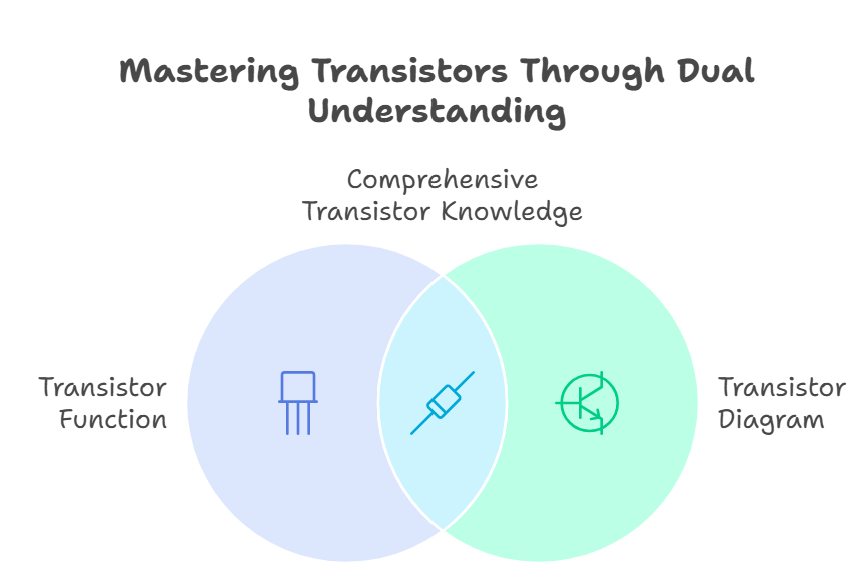
How Many Transistors in a CPU? (Prepare to Be Amazed)
One of the most mind-blowing facts about modern technology is how many transistors in a CPU. In 2025, a single high-end processor can have over 100 billion transistors packed into a chip smaller than your fingernail. That’s more switches than there are people on Earth—by a factor of ten!
This incredible density is what makes today’s computers, smartphones, and AI systems so powerful.
The Evolution of the Transistor: From Radios to AI
Transistors were invented in 1947, replacing bulky vacuum tubes. Early radios had just a handful of transistors. Today, your smartwatch has more computing power than the computers that sent astronauts to the moon—all thanks to the relentless miniaturization of transistors.
Real-World Example: Transistors in Everyday Life
Think about your morning routine. Your alarm clock, coffee maker, and smartphone all rely on transistors. When you unlock your phone, millions of transistors in the display, processor, and memory work together in a split second to show your notifications.
How Transistors Changed the World
Without transistors, there would be no laptops, no internet, no streaming music, and no electric vehicles. They’re the unsung heroes of the digital age.
Types of Transistors and Their Uses
1. Bipolar Junction Transistor (BJT)
Used in amplifiers, radios, and analog circuits.
2. Field-Effect Transistor (FET)
Common in digital circuits, computers, and memory chips.
3. MOSFET (Metal-Oxide-Semiconductor FET)
The workhorse of modern CPUs and memory.
How Do Transistors Work? (A Simple Explanation)
A transistor has three parts: input, control, and output. When a small current or voltage is applied to the control (base or gate), it allows a larger current to flow from input to output. This is how it acts as a switch or amplifier.
Transistor Symbol in Practice: Reading a Schematic
Let’s say you’re looking at a circuit diagram for a simple amplifier. You’ll see the transistor symbol connected to resistors and capacitors. The arrow shows the direction of current flow. Once you recognize the symbol, you can start to understand how the circuit works.
What Does a Transistor Do in a Computer?
In computers, transistors are the building blocks of logic gates. Billions of them work together to perform calculations, store data, and run software. Every time you open an app, stream a video, or play a game, you’re relying on transistors.
How Many Transistors in a CPU: The Numbers Keep Climbing
- 1970s: Thousands of transistors per chip
- 2000s: Millions per chip
- 2025: Over 100 billion per chip
This exponential growth is known as Moore’s Law, and it’s the reason technology keeps getting faster and more powerful.
Risks and Challenges: The Limits of Transistor Technology
As transistors get smaller, they become harder to manufacture and more prone to errors. Engineers are exploring new materials, 3D stacking, and even quantum transistors to keep progress going.
Pros and Cons of Transistors
Pros
- Tiny size: Enables compact, powerful devices
- Low power: Efficient and cool-running
- Fast switching: Billions of operations per second
Cons
- Complex manufacturing: Requires advanced technology
- Heat management: Billions of transistors generate heat
- Physical limits: Approaching the size of individual atoms
Transistors in 2025: What’s New?
- 3D transistors: Stacked layers for more power in less space
- AI-designed circuits: Machine learning helps optimize transistor layouts
- Flexible electronics: Transistors in wearable and bendable devices
How to Spot a Transistor in a Circuit
Look for the transistor symbol—a circle with three lines or a T-shaped symbol. It’s usually connected to other components like resistors and capacitors.
Real-World Example: A Tweet About Transistors
“Just learned that my phone has more transistors than the first supercomputers. Mind blown! #techfacts”
FAQs
Q. What does a transistor do in simple terms?
A. transistor acts as a switch or amplifier, controlling the flow of electricity in a circuit.
Q. What is the transistor symbol in a circuit diagram?
A. The transistor symbol is a circle with three lines (for BJT) or a T-shaped symbol (for FET), showing the connections and current flow.
Q. How many transistors in a CPU in 2025?
A. High-end CPUs in 2025 can have over 100 billion transistors, enabling incredible processing power.
Q. What does a tdiagram transistorransistor do?
A. This phrase is a typo, but it refers to understanding both the function and the diagram of a transistor in electronics.
Final Thoughts
Understanding what does a transistor do isn’t just for engineers. It’s the key to appreciating the technology that powers your life. From the transistor symbol in a circuit diagram to the staggering number of transistors in a CPU, these tiny devices are the foundation of the digital world.
-

 TECH3 weeks ago
TECH3 weeks agoSoft Copy Meaning: Powerful Digital Advantage
-

 BLOG1 month ago
BLOG1 month agoHeaven’s Touch: A Miracle Prayer for Healing
-

 TECH2 months ago
TECH2 months agoBlue Android Phone: Single Camera Simplicity
-

 FASHION2 months ago
FASHION2 months agoStyle Your Tech: Custom HP Notebook Cover Skins for a Sleek Look
-

 HEALTH2 months ago
HEALTH2 months agoHormone Health for Men: Signs, Solutions, and Staying Proactive
-

 BLOG2 months ago
BLOG2 months agoSending Audio on Signal: Quick Guide
-

 BLOG1 month ago
BLOG1 month agoHow to Support a Loved One Dealing With Anger Challenges
-

 TECH2 months ago
TECH2 months agoAndroid No SIM Error: Fast Fix Guide
